Kansas bloggers (well, 2 of us anyway) spent their New Years Eve blogging. Marcia from Maize just posted three great calendar sites with fabulous lesson ideas. The first two she posted are free. Don't forget to check out the calendar feature in Discovery Streaming also.
On the Tech Crunch blog there's a post about a larger iPod coming out in the fall of 2009. Apparently it is a 7" or 9" iPod Touch. I think this looks like another amazing Apple innovation!
A Geeky Momma blogged 10 sites to help us all become healthier in 2009. These include apps for the iPhone, sites to help you keep track of your exercise, calorie counters, and lots more.
AND I love the collage on Diane Cordell's blog which showcases her life in 2008. What a great idea!
Thanks bloggers for helping me bring in the new year!
Wednesday, December 31, 2008
Pages
Pages is a word processing and desktop publishing application. In our district AppleWorks has been replaced with Pages.
If Pages is not in your dock, you will find it in your applications folder, inside the iWork '08 folder. iWork '08 includes Pages, Keynote, and Numbers. If you plan on using these applications on a regular basis, you'll want to drag the icon of each application into your dock so they are handier to get to.

Do you use Keynote? If the answer to that is yes, then you're well on your way to understanding Pages. You'll see some of the very same features in both applications: the inspector, media browser, masking, shapes, tables, charts, and lots more. So learning one of these applications will automatically qualify you as an expert in the other application!
Check out the wiki on Pages which includes tutorials and ideas for using Pages. Use the table feature to create bingo cards and trading cards. Use the shapes to create Venn diagrams and for masking photos. The poster template is great for creating 8 x11 posters and 11x17 inch posters. Several ideas are listed for using posters in the classroom.
If Pages is not in your dock, you will find it in your applications folder, inside the iWork '08 folder. iWork '08 includes Pages, Keynote, and Numbers. If you plan on using these applications on a regular basis, you'll want to drag the icon of each application into your dock so they are handier to get to.

Do you use Keynote? If the answer to that is yes, then you're well on your way to understanding Pages. You'll see some of the very same features in both applications: the inspector, media browser, masking, shapes, tables, charts, and lots more. So learning one of these applications will automatically qualify you as an expert in the other application!
Check out the wiki on Pages which includes tutorials and ideas for using Pages. Use the table feature to create bingo cards and trading cards. Use the shapes to create Venn diagrams and for masking photos. The poster template is great for creating 8 x11 posters and 11x17 inch posters. Several ideas are listed for using posters in the classroom.
Tuesday, October 28, 2008
Glossopedia
 Elephants are the largest land animals. They can weigh over 6,000 kg, or more than the weight of four cars! Where do orangutans live? Did you realize Bald Eagles are native to North America? This kind of information can be found very simply at Glossopedia, an extremely kid-friendly encyclopedia. You'll also find many photos on each topic and in some cases small video clips.
Elephants are the largest land animals. They can weigh over 6,000 kg, or more than the weight of four cars! Where do orangutans live? Did you realize Bald Eagles are native to North America? This kind of information can be found very simply at Glossopedia, an extremely kid-friendly encyclopedia. You'll also find many photos on each topic and in some cases small video clips.By clicking on 'for educators' at the bottom of the page you'll see Learning Activity Guides. These are very thorough guides which include great discussion questions, thought-provoking worksheets, and very-timely extension activities.
"How do you think science affects your life?" This is the current question that students may respond to online.
Take a few minutes and explore this fantastic resource!
Thursday, October 16, 2008
A Picture's Worth . . .
 Aren't digital cameras wonderful? I love the fact that I can take tons of photos, trying different angles, different lighting, messing with settings on the camera, etc. and not have to pay a cent just to see how they turned out! Remember when we took pictures and had to wait 10 days to have them developed? I remember being disappointed so many times in the pictures that I took!
Aren't digital cameras wonderful? I love the fact that I can take tons of photos, trying different angles, different lighting, messing with settings on the camera, etc. and not have to pay a cent just to see how they turned out! Remember when we took pictures and had to wait 10 days to have them developed? I remember being disappointed so many times in the pictures that I took!Thank goodness that has all changed! Now I'm amazed at the numerous tools we have available to enhance our photos! iPhoto on our Macs is one of those tools. In iPhoto you can easily edit your photos, removing red eye, straightening photos, changing the saturation, and much more. Within iPhoto, books, calendars, and cards can be published - either through Apple or on your printer!
There are many web-based applications that also provide more options for editing photos!
Take a look at Picnik. This is absolutely FREE and has lots of features to choose from. This photo was taken by Kathy E. at Dillon Nature Center and enhanced in iPhoto then embellished at Picnik.

Dumpr is another one of my favorites. I don't recommend putting students' photos and their names online. By using dumpr to change a photo to a pencil drawing, an avatar (computer representation of oneself) has been created. The avatar can then be used on classroom webpages, in VoiceThread, and other online settings. This is a great substitution for real photos of students.
This photo was edited with the celebrity paparazzi option.
How are you using digital images in your classroom? I have several ideas for you, but those will have to come in another blog post!
Sunday, October 5, 2008
Thursday, September 25, 2008
Teacher Printables
Well, the title says it all. This is a site where someone has spent hours upon hours creating awesome printables for teachers, from booklets to calendars t0 research organizers. The research organizers are my favorites! Even if these are not exactly what you need for your curriculum, you'll be able to get some ideas so you can design your own. If these spur on your imagination, open up Pages in your iWork 08 folder and get started. These are all in pdf (see earlier post: Pretty Darn Funny) so you will download them to your laptop and print them.
http://www.teacherprintables.net/index.html
Make sure you check out Rosemary's Blog: http://outoftheordinarywithrosemary.blogspot.com/
http://www.teacherprintables.net/index.html
Make sure you check out Rosemary's Blog: http://outoftheordinarywithrosemary.blogspot.com/
Monday, September 15, 2008
Constitution Day
Our United States Constitution was signed September 17, 1787. Since 2004, September 17th has been set aside as Constitution Day and schools all across the country must teach about the history of the constitution.
Here are some resources to help you:
Constitution Day Wiki - this has resources divided according to grade level. Be sure and look at the Barney Fife video. Students would love seeing that video in a Keynote presentation as an introduction to Constitution Day!
Constitution Day - Celebrate the Birthday of Our Government - scroll down to the section for Educators. You'll be able to search for activities, lesson plans, events, books and more for your grade level. Great resources here!
Signers of the Constitution - this is a mural of the signers of the constitution and their names. Wouldn't it be fun to create a mural of your students with those poses? Could your students write a constitution for your classroom?
Teaching with Documents: Observing Constitution Day - this has many activities for Constitution Day!
National Constitution Center - 4 interactive games that students will enjoy!
Congress for Kids - As you might imagine, this one is very kid friendly!
Interactive Constitution - This is pretty amazing! Students can choose the amendments to the constitution and see the original text along with an explanation. They can choose various court cases or search for topics. This site is more for grades 5 and higher.
Happy Constitution Day!
Here are some resources to help you:
Constitution Day Wiki - this has resources divided according to grade level. Be sure and look at the Barney Fife video. Students would love seeing that video in a Keynote presentation as an introduction to Constitution Day!
Constitution Day - Celebrate the Birthday of Our Government - scroll down to the section for Educators. You'll be able to search for activities, lesson plans, events, books and more for your grade level. Great resources here!
Signers of the Constitution - this is a mural of the signers of the constitution and their names. Wouldn't it be fun to create a mural of your students with those poses? Could your students write a constitution for your classroom?
Teaching with Documents: Observing Constitution Day - this has many activities for Constitution Day!
National Constitution Center - 4 interactive games that students will enjoy!
Congress for Kids - As you might imagine, this one is very kid friendly!
Interactive Constitution - This is pretty amazing! Students can choose the amendments to the constitution and see the original text along with an explanation. They can choose various court cases or search for topics. This site is more for grades 5 and higher.
Happy Constitution Day!
Friday, August 29, 2008
PicLits

See the full PicLit at PicLits.com
Now this is lots of fun! PicLits is a wonderful visual literacy site.
First of all sign in as a new user. Then choose a picture from the scrolling pictures. Now you have two choices of how you will add text. The drag-n-drop method is a little limiting but I think it would be great for students to choose from different parts of speech to form a complete sentence. The other method is freestyle. By clicking on freestyle you'll be able to type your own message.
Wouldn't this be great with a poetry unit? Have students choose three photos and write a haiku on each one. Then choose another style of poem and add it to photos.
You could also add your own quotes. What about quotes, thoughts, or ideas that center around any one of the six pillars of CHARACTER COUNTSsm?
Make sure you click on Learn It and you'll find lesson plans to use with PicLits.
Have fun with this one!
Saturday, August 23, 2008
Research Recipe

There are so many phenomenal tools available on the web for use with research. This wiki, called Research Recipe, was created to showcase some of those tools.
Google Tools have led the way in creating an environment of collaboration among students and teachers. Bibme is a collaborative citation creator so when students are working as a group on a project they can each access their group's bibliography and add to it as they go. Lexipedia and Visual Thesaurus help students select more accurate, descriptive words. Many more tools like these are found in the Research Recipe wiki. Enjoy!
Thursday, July 24, 2008
Wordle

Now this is downright fun! Create your own wordle. Put in any words that you can think of related to a topic. I chose technology for my example. But wouldn't this be great to use for your students at the beginning of the school year? Have them type the words that tell who they are. What do they like to do? What adjectives describe them? What places did they visit this summer? Who did they spend time with? And the list could go on and on. I'm even thinking about making one for each of my own children, printing it, and framing it. You can change the fonts, the colors, and the word arrangements. Explore the site. It is very user friendly.
Go to wordle.net
Bob Sprankle created an awesome video on wordle on his blog which includes a little tutorial and several great ideas for using wordle.
Sunday, June 1, 2008
Infonation

I am totally fascinated by Infonation. Compare up to 7 countries according to these five categories: Health, Technology, Environment, Population, and Economy. Within each category are several statistics. Compare their population according to 0-14 year olds, projected population in 2050, population density, and more. Population density is sometimes difficult for students to understand. By clicking on the words 'population density' on the newly created bar graph, an explanation will pop up.

Economy is another tough concept for students to grasp. Have them choose what they think is a wealthy country and compare it to a third world country. Choose the category 'economy' then choose from several choices: gpd, poverty rate, educational expenditures, etc.
One of the features that I particularly like about this is that you can have six bar graphs showing at one time. Students can compare countries and then draw some conclusions from the statistics. A little research might be necessary to understand why certain countries have so many refugees, or why the birth mortality rate is so high in some countries, or why some countries have very little Internet access.
If your class is partnering with a class in another country through ePals you'll want to have them compare the two countries. Hopefully Infonation will help students understand many differences or similarities between the countries. Use Infonation for current events also. When a country is in the news check out Infonation, specifically on one of the five categories that pertains to why it is in the news.
Friday, May 23, 2008
Teaching Copyright
What is fair use? What is attribution? How much of a video or song can I use in my presentation? These questions can all be answered on this student-friendly Cyberbee page.
Thursday, May 22, 2008
B-I-N-G-O
Students love to play bingo. In this post you'll see two bingo generators.
With these you can make bingo cards for a variety of topics including vocabulary words. Type your words in the bingo generator. Rather than calling out the vocabulary word, call out the definition so the students will have to know the meaning. If you're studying states and capitals, you could enter the states then call out the capitals, or the other way around. What about putting in random numbers, then calling out 5 x 5? or 12 ÷4? I'm sure you'll come up with lots of ideas.
I like using bingo cards for literature books. Students have to read books in a row, column, diagonal, or 4 corners. I've made them with Jan Brett books, Newbery Award and Honor books, various genres, and authors. This encourages students to read a variety of books.
I found the reading level of each book on the Newbery Award list. Most of them are 4th grade through 7th grade. Then I color coded them for each reading level. I decided which student received which color. This worked really well!
Depending on the level of the books, this could be their free reading over an entire semester or a nine weeks period. Extra credit could be given to students who read extra books. Of course, you need some way to evaluate their comprehension of the book. There are zillions of ways to do this. I have a long list I'll share in another post.
Try either one of these sites:
Print Custom Bingo Cards
Educational Press
Educational Press also has generators for flash cards, study guides, game boards, and more.
With these you can make bingo cards for a variety of topics including vocabulary words. Type your words in the bingo generator. Rather than calling out the vocabulary word, call out the definition so the students will have to know the meaning. If you're studying states and capitals, you could enter the states then call out the capitals, or the other way around. What about putting in random numbers, then calling out 5 x 5? or 12 ÷4? I'm sure you'll come up with lots of ideas.
I like using bingo cards for literature books. Students have to read books in a row, column, diagonal, or 4 corners. I've made them with Jan Brett books, Newbery Award and Honor books, various genres, and authors. This encourages students to read a variety of books.
I found the reading level of each book on the Newbery Award list. Most of them are 4th grade through 7th grade. Then I color coded them for each reading level. I decided which student received which color. This worked really well!
Depending on the level of the books, this could be their free reading over an entire semester or a nine weeks period. Extra credit could be given to students who read extra books. Of course, you need some way to evaluate their comprehension of the book. There are zillions of ways to do this. I have a long list I'll share in another post.
Try either one of these sites:
Print Custom Bingo Cards
Educational Press
Educational Press also has generators for flash cards, study guides, game boards, and more.
Wednesday, May 7, 2008
Thesis Builder and Outliner
I know I suggest a lot of websites and I say the same thing - this one is really amazing! Well, this one IS really amazing!
By sixth grade students start writing thesis statements. This is not always an easy task for them. This thesis builder will alleviate some of the pain associated with writing a thesis statement. It walks the students through the parts of a thesis statement. Students will enter their topic, then enter arguments for their opinion and arguments against their opinion, and their thesis statement will be generated. It will probably need a little tweaking but that can be done easily. An added bonus is the button that says Make an Online Outline. The outliner immediately plugs in the information from their thesis statement and then guides the students with suggestions to complete their outline.
Writing a thesis statement couldn't be any easier!
By sixth grade students start writing thesis statements. This is not always an easy task for them. This thesis builder will alleviate some of the pain associated with writing a thesis statement. It walks the students through the parts of a thesis statement. Students will enter their topic, then enter arguments for their opinion and arguments against their opinion, and their thesis statement will be generated. It will probably need a little tweaking but that can be done easily. An added bonus is the button that says Make an Online Outline. The outliner immediately plugs in the information from their thesis statement and then guides the students with suggestions to complete their outline.
Writing a thesis statement couldn't be any easier!
Monday, May 5, 2008
Basic Math Skills Practice
I'd like to suggest 2 sites for students to use to practice their basic math facts. Students will enjoy competing against themselves for higher scores, for 100% in a shorter time period, for solving harder problems with greater accuracy! For those who are struggling, they can practice their facts in the privacy of their own home and not have to feel threatened by others. You may have to encourage your students to practice the operation they are most uncomfortable with. We usually love to do the things we are already good at!
A+Math (http://aplusmath.com/) has several options but my favorite are the worksheets. First of all choose worksheets, then choose Online worksheets. Students can choose the operation then choose their level of difficulty. This is great for differentiated instruction. You could have an entire class working on this at one time and everyone could be working at their own level. If parents ask how they can help their child learn their math facts at home, direct them to this site. They can print off worksheet after worksheet for their child to work on. I have an idea the more they practice online though the better they'll become at their facts.
The other site I'd like to mention is Math Mania. There are lots of interactive math activities here! Students can choose the Math Facts Practice Online and time their efforts. I think students will be challenged by this to improve their scores and times. Explore this site for more games and drills.
Well, I just can't quit without mentioning another one of my favorites: aaamath.com. This is practically an entire year's worth of math curriculum. Great site for your students to get used to. They'll want to practice each concept that you introduce throughout the year.
A+Math (http://aplusmath.com/) has several options but my favorite are the worksheets. First of all choose worksheets, then choose Online worksheets. Students can choose the operation then choose their level of difficulty. This is great for differentiated instruction. You could have an entire class working on this at one time and everyone could be working at their own level. If parents ask how they can help their child learn their math facts at home, direct them to this site. They can print off worksheet after worksheet for their child to work on. I have an idea the more they practice online though the better they'll become at their facts.
The other site I'd like to mention is Math Mania. There are lots of interactive math activities here! Students can choose the Math Facts Practice Online and time their efforts. I think students will be challenged by this to improve their scores and times. Explore this site for more games and drills.
Well, I just can't quit without mentioning another one of my favorites: aaamath.com. This is practically an entire year's worth of math curriculum. Great site for your students to get used to. They'll want to practice each concept that you introduce throughout the year.
Sunday, May 4, 2008
Scribble States
At Scribble States, students connect the dots to draw a state. Then they are given a multiple choice question to guess which state they just drew. They must hit every dot in order to get to the question. Turn the volume up as the sound makes you want to work faster!
Thanks Jera for reminding me of this one!
Thanks Jera for reminding me of this one!
Friday, May 2, 2008
Comic Life
Comic Life by Plasq is one of my favorite applications! Comic Life is available for both Mac and PC. Comic Life is a very simple desktop publishing software that can be used for making comics, storyboards, diagrams, newsletters and lots more. Students love using Comic Life especially when they can add their own picture using Photo Booth.
If you need some ideas for using Comic Life in the classroom, visit Comic Life Meets the Curriculum. You'll find many student samples and templates to download. Great site!
We've added a few more resources for using Comic Life on our Buhler Tech Wiki.
If you need some ideas for using Comic Life in the classroom, visit Comic Life Meets the Curriculum. You'll find many student samples and templates to download. Great site!
We've added a few more resources for using Comic Life on our Buhler Tech Wiki.
Spelling City
Now this is an amazing site - Spelling City. Here you'll be able to access over 30,000 spelling words, including plurals, contractions, Dolch words and tricky words. There are several games students can play using these word lists.
I was surprised when I put in my own list of words then had the site 'test me.' It pronouced my words (in a human voice) and used my words in a sentence! So there you go! You can add your own spelling lists, have your students play a version of hangman (hang mouse) and other games with your lists. You can login to the site and create lists over literature books, science vocabulary, or whatever you want. Then your students can search for your list and play the games with those words. They can even take a spelling test with the computer pronouncing the word for them. This is a great tool for some independent and differentiated spelling activities.
I was surprised when I put in my own list of words then had the site 'test me.' It pronouced my words (in a human voice) and used my words in a sentence! So there you go! You can add your own spelling lists, have your students play a version of hangman (hang mouse) and other games with your lists. You can login to the site and create lists over literature books, science vocabulary, or whatever you want. Then your students can search for your list and play the games with those words. They can even take a spelling test with the computer pronouncing the word for them. This is a great tool for some independent and differentiated spelling activities.
Tuesday, April 22, 2008
Spring Trading Cards
I have 2 sites to share in this post. First of all Big Huge Labs. At this site you'll be able to add your own photos to create magazine covers, jigsaw puzzles, cubes, posters, trading cards and more. I'll add more posts with ideas for some of these things later. But for now take a look at the trading cards. Spring is such a beautiful time of the year, a great time for students to go on a photo shoot. (Kodak has great visual hints for taking outstanding pictures.) Have students take pictures of signs of spring: trees budding, flowers blooming, birds returning, green grass, etc. Upload a picture to Big Huge Labs into the trading card.
Now for the second site in this post. There is a fun poetry generator site with many types/styles of poetry. Poetry has never been easier to write than at this site! Students basically just fill in the blanks then generate the poem. Once the poem is generated copy/paste it onto the trading card to match the photo they inserted. This gives them a start at poetry writing!
One more idea: students love Photo Booth on the Mac. They can take their picture in photo booth, then upload it to the trading card. Use the poetry generator and create a bio poem or biography poem. Add this to the trading card. Ah - what a wonderful idea for Mother's Day!
Now for the second site in this post. There is a fun poetry generator site with many types/styles of poetry. Poetry has never been easier to write than at this site! Students basically just fill in the blanks then generate the poem. Once the poem is generated copy/paste it onto the trading card to match the photo they inserted. This gives them a start at poetry writing!
One more idea: students love Photo Booth on the Mac. They can take their picture in photo booth, then upload it to the trading card. Use the poetry generator and create a bio poem or biography poem. Add this to the trading card. Ah - what a wonderful idea for Mother's Day!
Thursday, April 17, 2008
Squirt the Dog
Need an activity that will help students understand 45˚ angles? This activity from BBC is motivating for students and will help them see that angles in 45˚ increments. This should also help them understand angles greater than 90˚ and less than 90˚ so they can identify acute, right, and obtuse. There's even a quiz that students can take after practicing this game and other games at the site. In the game below use the red arrows to scroll to the correct measurement. Then drag the number to the picture.
If the game doesn't work here for you, go to the website and try it.
If the game doesn't work here for you, go to the website and try it.
Monday, April 14, 2008
Did You Get It?
You've just taught a lesson and actually you're feeling pretty good about it. How do you know if your students got it? Just what did they get out of?
Exit slips are a quick way to check for understanding. Give your students a 3x5 card at the end of class - allow about 5 minutes for this. Give them a question to answer that will show you their understanding of your lesson. On this website, click on the assessment tab and there's a rubric to use to assess their reflection. Of course, you always give students the rubric ahead of time so they know your expectations. Use their responses to design your next lesson or to see which students need extra help.
Exit slips are a quick way to check for understanding. Give your students a 3x5 card at the end of class - allow about 5 minutes for this. Give them a question to answer that will show you their understanding of your lesson. On this website, click on the assessment tab and there's a rubric to use to assess their reflection. Of course, you always give students the rubric ahead of time so they know your expectations. Use their responses to design your next lesson or to see which students need extra help.
Thursday, March 27, 2008
Taylor's Birthday

Today is our first son's birthday. I found this 'old newspaper' generator and threw together a fictitious news article announcing Taylor's birth in 1989. Students can write a short news article on an old topic and paste it in this generator. Printing it out on parchment paper would add an older look. Go to http://www.fodey.com/generators/newspaper/snippet.asp to access this generator.
There are lots more generators at this Generator Blog website but be careful they are addicting!
Citations Made Easy!
Want a tool for students to use to cite their sources? Bibme is a small database which simply requires the students to type (or copy/paste) the URL of the web resource they are citing. Bibme pulls in information from the website and then creates the citation. This tool can also be used for citing books, magazines, and more.
Enter the name of a book into the search field. Bibme searches the Internet for the necessary information to cite the book and then creates the citation.
If the student creates their own login at this site, they can actually make their entire bibliography then download it from bibme.
This tool is amazingly easy for students to use!
Enter the name of a book into the search field. Bibme searches the Internet for the necessary information to cite the book and then creates the citation.
If the student creates their own login at this site, they can actually make their entire bibliography then download it from bibme.
This tool is amazingly easy for students to use!
Wednesday, March 26, 2008
Great Geography Ideas!!!
Gail Hennessey has been teaching 6th grade Social Studies for years and is published in many children's magazines. Gail's site has many fabulous ideas for teaching geography.
Most of you are probably too young to remember the game show, "To Tell the Truth." Gail has written several plays on historical characters. She is offering them ALL for free. Download one and see what you think. My students loved these!
"Where in Europe is My Teacher?" is one of my favorite activities. I created a little book with her descriptions and added pictures of the places. I personalized the last page of the book to be in a place I would have liked to visit - Brussels, the home of our former foreign exchange student. I have a copy of the book I created if you'd like to see it.
Geographic Alphabet Safari is another favorite activity. I also made this into a book for my students. Each week they completed a page. We used Google Earth to pinpoint the places on the map. Students were given extra credit if they found some fascinating information about that place. They couldn't share just simple facts like the capital city is . . . , or the President is . . . Facts more like "it is home to the world's deepest lake" or "this is the place of Julius Caesar's birth" are considered fascinating.
Use some of her ideas to create some of your own cyberhunts that match your curriculum. I've started one called, "Kansas GeoSafari?" If anyone is interested I'd be happy to share with you what I have.
Most of you are probably too young to remember the game show, "To Tell the Truth." Gail has written several plays on historical characters. She is offering them ALL for free. Download one and see what you think. My students loved these!
"Where in Europe is My Teacher?" is one of my favorite activities. I created a little book with her descriptions and added pictures of the places. I personalized the last page of the book to be in a place I would have liked to visit - Brussels, the home of our former foreign exchange student. I have a copy of the book I created if you'd like to see it.
Geographic Alphabet Safari is another favorite activity. I also made this into a book for my students. Each week they completed a page. We used Google Earth to pinpoint the places on the map. Students were given extra credit if they found some fascinating information about that place. They couldn't share just simple facts like the capital city is . . . , or the President is . . . Facts more like "it is home to the world's deepest lake" or "this is the place of Julius Caesar's birth" are considered fascinating.
Use some of her ideas to create some of your own cyberhunts that match your curriculum. I've started one called, "Kansas GeoSafari?" If anyone is interested I'd be happy to share with you what I have.
Sunday, March 23, 2008
Digital Kits
Digital Kits make creating multimedia projects much easier. Kits are made up of digital photos, videos, and sound effects or sound files. These kits can be used by the teacher to quickly and easily make a Keynote presentation to introduce a topic. The kits can be burned to CD's for students to use to make a digital story in Keynote or iMovie. Kits are great especially for primary students because of all the time saved in searching for all these resources.
Kitzu.org has many digital kits already created. Choose the grade level and the subject area. Click on 'View Kit' to see what is in the kit, then download it. These kits all vary. Some have photos and short video clips, others have audio files included. Kitzu is a great place to download digital kits that have already been created by someone else.
To make your own digital kit, start by creating a folder on your computer and call it the name of your topic (volcanoes, polar animals, water cycle, constitution, telling time, etc.). Next it is time to start searching for photos, videos, and/or sound files. Start at Discovery Education Streaming (formerly United Streaming). Download segments rather than entire videos. Search also for sounds and photos at DE Streaming. Save these into your folder.
If you need to find more resources than what is available at DE Streaming, visit my portal for sites under Multimedia Resources. Flickr, Picasa, Pics4Learning are all great sites for photos. If your collaborative team would like to get together this summer to create digital kits for your classrooms let me know!
Kitzu.org has many digital kits already created. Choose the grade level and the subject area. Click on 'View Kit' to see what is in the kit, then download it. These kits all vary. Some have photos and short video clips, others have audio files included. Kitzu is a great place to download digital kits that have already been created by someone else.
To make your own digital kit, start by creating a folder on your computer and call it the name of your topic (volcanoes, polar animals, water cycle, constitution, telling time, etc.). Next it is time to start searching for photos, videos, and/or sound files. Start at Discovery Education Streaming (formerly United Streaming). Download segments rather than entire videos. Search also for sounds and photos at DE Streaming. Save these into your folder.
If you need to find more resources than what is available at DE Streaming, visit my portal for sites under Multimedia Resources. Flickr, Picasa, Pics4Learning are all great sites for photos. If your collaborative team would like to get together this summer to create digital kits for your classrooms let me know!
Wednesday, March 19, 2008
iPhoto Workshop
Today we had a great iPhoto session at Dillon Nature Center. Kelly N. shared tips for taking outstanding photos before we all went outside on a photo shoot. When teachers returned they edited their photos and turned their album into a slideshow for a gallery walk. The teachers took amazing pictures! Rosemary talked to them about writing haiku and adding that to their pictures. Our tech cadre wiki is a growing document with several tutorials and classroom connections for many of our Mac applications.
This photo, taken by Lona, is one of my favorites of the day!

This photo, taken by Lona, is one of my favorites of the day!

Professor Garfield in the Reading Ring
Sequencing is one of the text structures that our students learn in their early years of elementary school. Professor Garfield has a fun way for students to practice sequencing. Students will be given three panels of a comic to put in order. Students can click on Read This Panel to have it read aloud to them. After students successfully arrange the comic they are given three questions to answer over the comic.
G*Cubed, which is also at the Professor Garfield site, is a multiplayer trivia game over several subjects. Students will enjoy playing this with a partner and it will provide a review for them.
G*Cubed, which is also at the Professor Garfield site, is a multiplayer trivia game over several subjects. Students will enjoy playing this with a partner and it will provide a review for them.
Random Name Picker
At ClassTools.net there are several online flash games for educators. In the Random Name Picker the teacher can enter students' names then click the Fruit Machine to spin the wheel. Students' names will be chosen randomly. It is also suggested at this site that teachers enter vocabulary words then have a student come to the front of the room with their back to the screen. Students must give the chosen student hints to help him/her identify the vocabulary word.
Monday, March 17, 2008
Porta Potties
Ha! That's what everyone calls them. What I really want to talk about are portaportals. The portaportals are a type of social bookmarking. That means that your Internet bookmarks are available to others and can be accessed on any computer. Del.icio.us is a wonderful tool for social bookmarking. I think it is great for teachers but I like the look of the portals for students. Del.icio.us happens to be blocked in our district.
I use the portal over other social bookmarking sites because of its organizational structure. Teachers set up categories according to the topics they are studying. Students can easily find the web resources . No more having to type in long web addresses. I've also found that students are more motivated to practice interactive educational games when the teacher has them readily available on their portal.
I add resources to my portal for teachers. You are encouraged to copy these and add them to your portal for your students. Like anything else you create for the web, plan out your portal before you start creating it. The planning will save you time! What categories do you want to set up? Do you want to create a general category such as math, then create subcategories within math, such as fractions, geometry, etc. ? You want this to be easy for students to maneuver.
Here's a tutorial on portaportals that I created using Voice Thread for third grade teachers. Maybe it will help you as you create a portaportal for your students. Let me know if you need help! That's what I'm here for.
I use the portal over other social bookmarking sites because of its organizational structure. Teachers set up categories according to the topics they are studying. Students can easily find the web resources . No more having to type in long web addresses. I've also found that students are more motivated to practice interactive educational games when the teacher has them readily available on their portal.
I add resources to my portal for teachers. You are encouraged to copy these and add them to your portal for your students. Like anything else you create for the web, plan out your portal before you start creating it. The planning will save you time! What categories do you want to set up? Do you want to create a general category such as math, then create subcategories within math, such as fractions, geometry, etc. ? You want this to be easy for students to maneuver.
Here's a tutorial on portaportals that I created using Voice Thread for third grade teachers. Maybe it will help you as you create a portaportal for your students. Let me know if you need help! That's what I'm here for.
Sunday, March 16, 2008
Pretty Darn Funny!
Ok, what is a PDF? No, it doesn't really stand for pretty darn funny. That was just to get your attention!
PDF stands for portable document format. So think that through. Portable - easy to carry or transport. Document - something created in word processing or spreadsheet or other software. Format - the way it is created. So a pdf is a file that can be moved from one computer to any other computer without having software compatibility issues. Word documents, Comic Life documents, AppleWorks documents can all be saved as PDF's so they can easily be transferred to other computers via email, ichat, flash drives, CD's, etc. These documents can be created on a Mac and still be opened on a PC, and vice versa.
Simply (yes, I really mean simply!) create the document in whatever software you want. Save the document but don't close it. Now pretend you are going to print the document - File/Print.
 See the button that says PDF? Hold that down and choose 'save as pdf.' That's it! Now you can send the pdf file via email and the recipient will be able to read it. You need to know that a pdf is read only. The recipient will not be able to edit the document, only read it. This is very handy to know if you want to send out a newsletter to the parents of your students. You can create an awesome looking newsletter in Pages, then save it as a PDF, and send it to them through email. Most of them may not have Pages, but that doesn't matter anymore if you save it as a pdf.
See the button that says PDF? Hold that down and choose 'save as pdf.' That's it! Now you can send the pdf file via email and the recipient will be able to read it. You need to know that a pdf is read only. The recipient will not be able to edit the document, only read it. This is very handy to know if you want to send out a newsletter to the parents of your students. You can create an awesome looking newsletter in Pages, then save it as a PDF, and send it to them through email. Most of them may not have Pages, but that doesn't matter anymore if you save it as a pdf.
PDF stands for portable document format. So think that through. Portable - easy to carry or transport. Document - something created in word processing or spreadsheet or other software. Format - the way it is created. So a pdf is a file that can be moved from one computer to any other computer without having software compatibility issues. Word documents, Comic Life documents, AppleWorks documents can all be saved as PDF's so they can easily be transferred to other computers via email, ichat, flash drives, CD's, etc. These documents can be created on a Mac and still be opened on a PC, and vice versa.
Simply (yes, I really mean simply!) create the document in whatever software you want. Save the document but don't close it. Now pretend you are going to print the document - File/Print.
 See the button that says PDF? Hold that down and choose 'save as pdf.' That's it! Now you can send the pdf file via email and the recipient will be able to read it. You need to know that a pdf is read only. The recipient will not be able to edit the document, only read it. This is very handy to know if you want to send out a newsletter to the parents of your students. You can create an awesome looking newsletter in Pages, then save it as a PDF, and send it to them through email. Most of them may not have Pages, but that doesn't matter anymore if you save it as a pdf.
See the button that says PDF? Hold that down and choose 'save as pdf.' That's it! Now you can send the pdf file via email and the recipient will be able to read it. You need to know that a pdf is read only. The recipient will not be able to edit the document, only read it. This is very handy to know if you want to send out a newsletter to the parents of your students. You can create an awesome looking newsletter in Pages, then save it as a PDF, and send it to them through email. Most of them may not have Pages, but that doesn't matter anymore if you save it as a pdf.
Literature CyberGuides
Need some quick ideas for a literature book? California teachers have created these cyberguides for several literature books for grades K-12 including a few books written in Spanish. The cyberguides include essential questions, student activities that are standards based, and rubrics for assessment. The template for creating these guides (inspired by Bernie Dodge's webquests) is available at this site for teachers to use in creating their own cyberguides.
Friday, March 14, 2008
All About Animals
Everyone loves animals! Students love to bring their pets to school for Show & Tell. Adults are proud to show off their pets. Students and teachers alike enjoy learning together about animals. Some of the most popular books checked out of school libraries are about animals.
A site from the United Kingdom, All About Animals, is a site for elementary students. Students can submit original poetry about animals and photos too.
This site is full of interesting facts about animals plus much more. The older students can take a look at 'The Issues' which might stir up some good debates in the classroom. Should birds be kept in cages? Should deer be killed by hunters? Should rats be used for testing? These issues will help students think beyond just basic facts about animals.
A site from the United Kingdom, All About Animals, is a site for elementary students. Students can submit original poetry about animals and photos too.
This site is full of interesting facts about animals plus much more. The older students can take a look at 'The Issues' which might stir up some good debates in the classroom. Should birds be kept in cages? Should deer be killed by hunters? Should rats be used for testing? These issues will help students think beyond just basic facts about animals.
How Do You Write a Thesis Statement?
For a sixth grader, writing a thesis statement for a persuasive essay can be a difficult task. Thesis Builder and Online Outliner is a great tool where students can enter their topic, their opinions about the topic, their arguments that support the topic, and an argument against the topic. The thesis builder takes what the student enters and turns it into a thesis statement. The Online Outliner then takes the entered information and plugs it into an outline and instructs the students on what they need to add to complete the outline.
I see these tools as a great help for students who have not yet had much experience with thesis statements and outlining or for students who need extra assistance. It's also another tool that the teacher might use to help teach these skills.
I see these tools as a great help for students who have not yet had much experience with thesis statements and outlining or for students who need extra assistance. It's also another tool that the teacher might use to help teach these skills.
Where Did That Come From?
How do you keep track of all the resources you download from the web? The videos, the photos, the clip art, pdfs, etc. Maybe you start a word processing document and put the citation there. But that really takes time and can easily get separated from the resource. Here's a very simple way.
Let's use a Discovery Streaming video as an example. A nice feature in Discovery Streaming is that the citations are created for you. Just choose the format (MLA, APA, Chicago) that you want and copy it. Now click one time on the name of the downloaded video so that it is highlighted. Go to File/Get Info. This opens a window with a section called Spotlight Comments. Paste the citation right there! So simple. Now the citation stays with the video.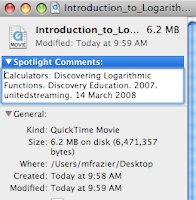
This works on all other documents also. But most sites do not create the citation for you. Either go to Citation Machine or Bib Me! to create your citation and paste it in or just copy the URL of the site from which you took the resource.
Let's use a Discovery Streaming video as an example. A nice feature in Discovery Streaming is that the citations are created for you. Just choose the format (MLA, APA, Chicago) that you want and copy it. Now click one time on the name of the downloaded video so that it is highlighted. Go to File/Get Info. This opens a window with a section called Spotlight Comments. Paste the citation right there! So simple. Now the citation stays with the video.
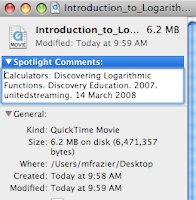
This works on all other documents also. But most sites do not create the citation for you. Either go to Citation Machine or Bib Me! to create your citation and paste it in or just copy the URL of the site from which you took the resource.
Subscribe to:
Posts (Atom)
