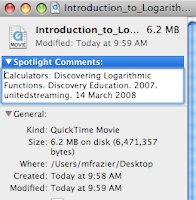Digital Kits make creating multimedia projects much easier. Kits are made up of digital photos, videos, and sound effects or sound files. These kits can be used by the teacher to quickly and easily make a Keynote presentation to introduce a topic. The kits can be burned to CD's for students to use to make a digital story in Keynote or iMovie. Kits are great especially for primary students because of all the time saved in searching for all these resources.
Kitzu.org has many digital kits already created. Choose the grade level and the subject area. Click on 'View Kit' to see what is in the kit, then download it. These kits all vary. Some have photos and short video clips, others have audio files included. Kitzu is a great place to download digital kits that have already been created by someone else.
To make your own digital kit, start by creating a folder on your computer and call it the name of your topic (volcanoes, polar animals, water cycle, constitution, telling time, etc.). Next it is time to start searching for photos, videos, and/or sound files. Start at
Discovery Education Streaming (formerly United Streaming). Download segments rather than entire videos. Search also for sounds and photos at DE Streaming. Save these into your folder.
If you need to find more resources than what is available at DE Streaming,
visit my portal for sites under Multimedia Resources.
Flickr,
Picasa,
Pics4Learning are all great sites for photos. If your collaborative team would like to get together this summer to create digital kits for your classrooms let me know!