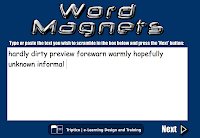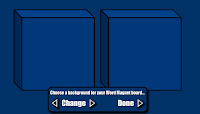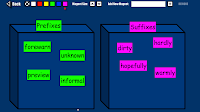Here's a great website to use with your interactive whiteboard. Enter any text on
Word Magnets and your students will be able to manipulate the text in a variety of ways. Here's an example for words with prefixes and suffixes.
Step 1. Type a list of words, some with prefixes and some with suffixes then click on next.
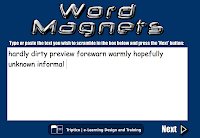
Step 2. Click on Change to see a variety of background possibilities. Click done.
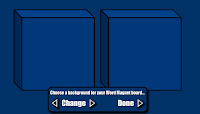
Step 3. Now you can move the words into the correct boxes. If you need to add more words click on Add New Magnet. In my example I added Prefixes and Suffixes to use as labels for each box. Click on one of the colors to color code the words.
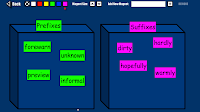
That's all there is to it.
Here are some other ideas for using Word Magnets:
ABC's - For smaller children, type in the alphabet. They can put the letters in order, form words, etc.
Parts of Speech - Type in a sentence. Students can color code the nouns, verbs, adjectives, etc.
Growing Sentences - Start with a very simple sentence - just 3 or 4 words. Next add an adjective to the sentence, then an adverb, a prepositional phrase, another adjective.
ABC Order - Add a list of words and ask students to alphabetize them. While one student is on the board, students at their seats could also be ordering the words.
Story Starters- Ask students to randomly give you words to add. If all they give you are nouns, encourage them to add some verbs, some descriptive words, etc. Students can make their own sentences from the words given then use that as the beginning of a creative story.
A Picture's Worth . . . Show students a random photo. Have them generate as many words as possible to describe the picture. Students can then write a descriptive paragraph about the photo using some or all of the words the class generated.
U.S. Regions - Type in the states from 2 regions of the U.S. Students can categorize them according to their region.
Authors - Compare 2 authors. Use the Venn Diagram to show similarities and differences.
Introducing Vocabulary - Add the new vocabulary words for a science unit or social studies unit. Ask students to categorize them or take a guess at the relationships of the words.
Unfortunately the only way to save your magnetic board is to take a screen shot of it. On a Mac, that's Apple/Shift/4. Explore the site. Add your ideas in the comment section. Enjoy!